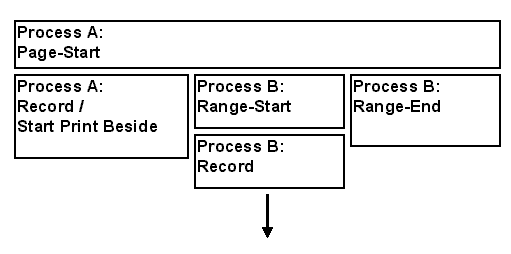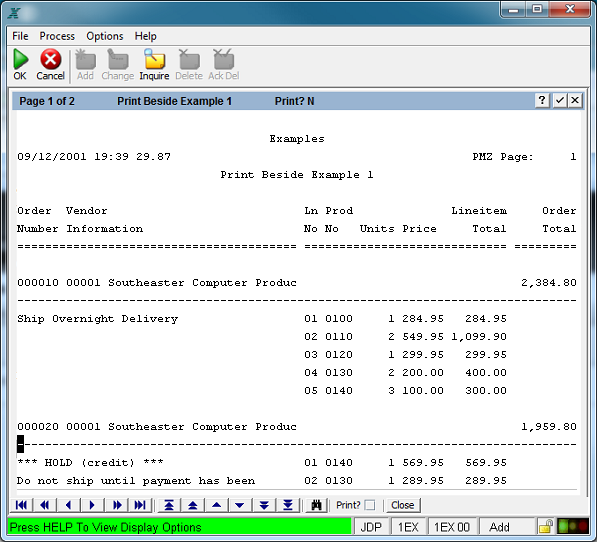Print Beside
In APPX it is possible to print a report that contains items that print across the page by using the Print Beside feature available via the Output Frame Additional Attributes Option. As you read the following paragraphs, refer to the Print Beside output processes in the 1EX application included with your copy of APPX. In this example, Start Print Beside? is set to  in the record frame of the parent process in a 2-level output. A diagram of how such an example behaves on a printed page is shown below. in the record frame of the parent process in a 2-level output. A diagram of how such an example behaves on a printed page is shown below.
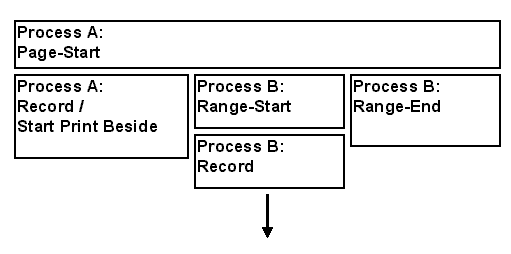
Placement of Frames on a Printed Page Using Print Beside
Any frame with Start Print Beside? set to  will allow subsequent frames to print beside or to the right of this frame as long as the column position of the subsequent frame does not overlap the preceding one. If the column position overlaps, the record is printed below the preceding one. In the example above, the column position of Process B: Record overlaps Process B: Range-Start, so instead of printing beside, it prints below. Note, however, that the next frame, Process B: Range End, prints beside Process B: Range Start since its column position did not overlap. In other words, once Start Print Beside? is set to will allow subsequent frames to print beside or to the right of this frame as long as the column position of the subsequent frame does not overlap the preceding one. If the column position overlaps, the record is printed below the preceding one. In the example above, the column position of Process B: Record overlaps Process B: Range-Start, so instead of printing beside, it prints below. Note, however, that the next frame, Process B: Range End, prints beside Process B: Range Start since its column position did not overlap. In other words, once Start Print Beside? is set to  , all subsequent frames will print beside or to the right of the initiating frame as long as it is physically possible. When APPX gets back to the frame that started Print Beside, it prints the information and starts a new Print Beside buffer in memory. A sample report using the Print Beside example diagrammed above is shown below. , all subsequent frames will print beside or to the right of the initiating frame as long as it is physically possible. When APPX gets back to the frame that started Print Beside, it prints the information and starts a new Print Beside buffer in memory. A sample report using the Print Beside example diagrammed above is shown below.
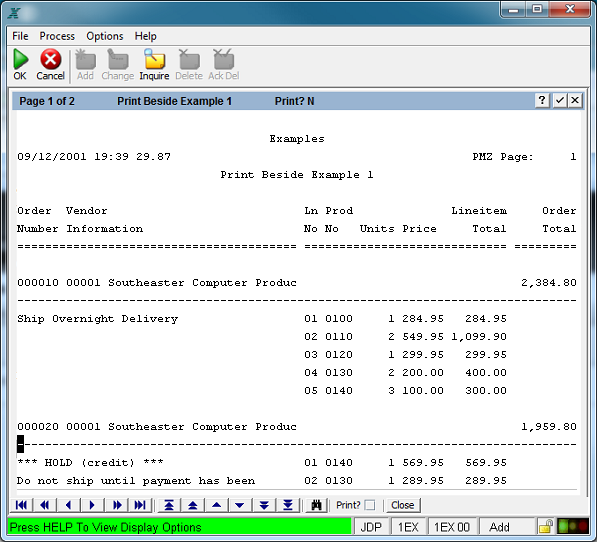
Sample Report Using Print Beside
In this report, Process A: Record includes the Order Number and Vendor Information as well as a text field for shipping information. Since Print Beside is set to  here, the next frame, Process B: Range-Start, prints to the right of Process A: Record. Process B: Record containing the line items you wish to print, is defined with a column position overlapping that of Process B: Range-Start, so instead of printing beside Process B: Range-Start, APPX prints it below. Note that the purpose of Process B: Range Start is to drop you down one line so that the line items print on the line below the subsequent Order Total which is contained in the next frame, Process B: Range-End. The Order Total prints beside since its column position does NOT overlap the far right edge on any preceding frame in the record. When APPX gets to the next Order Number/Vendor Information record, where Print Beside was set to here, the next frame, Process B: Range-Start, prints to the right of Process A: Record. Process B: Record containing the line items you wish to print, is defined with a column position overlapping that of Process B: Range-Start, so instead of printing beside Process B: Range-Start, APPX prints it below. Note that the purpose of Process B: Range Start is to drop you down one line so that the line items print on the line below the subsequent Order Total which is contained in the next frame, Process B: Range-End. The Order Total prints beside since its column position does NOT overlap the far right edge on any preceding frame in the record. When APPX gets to the next Order Number/Vendor Information record, where Print Beside was set to  , it starts the printing cycle over. , it starts the printing cycle over.
Keep in mind that the Print Beside feature takes up significantly more memory than regular printing. |